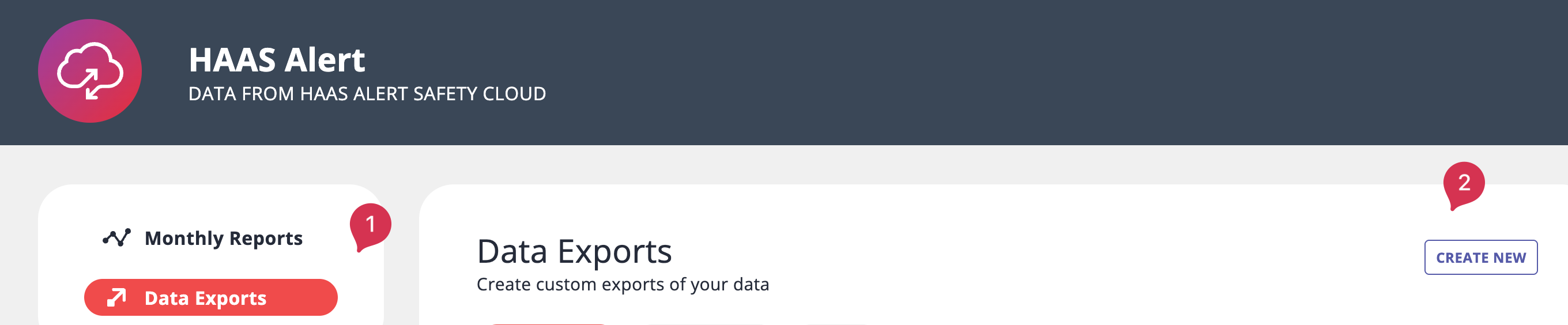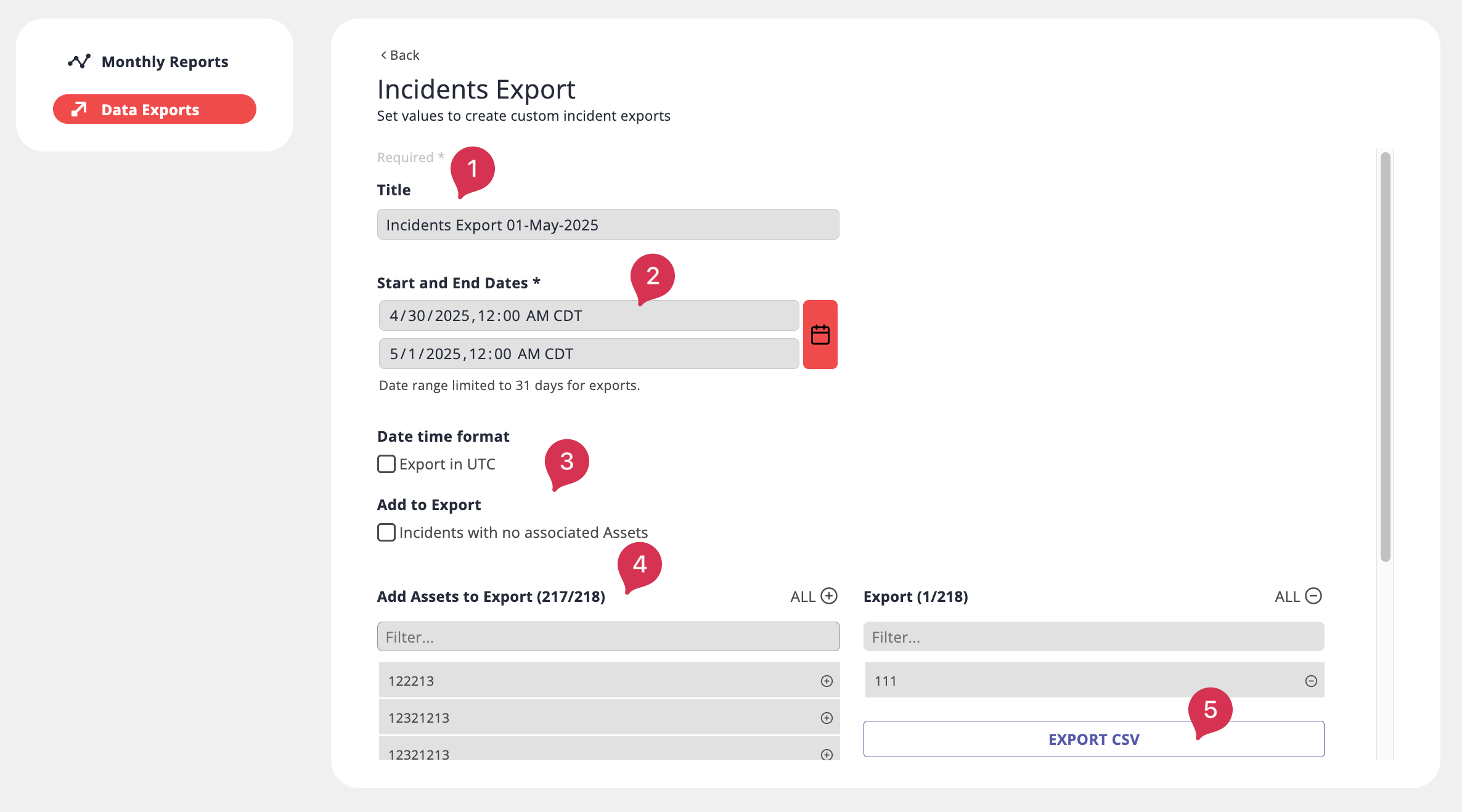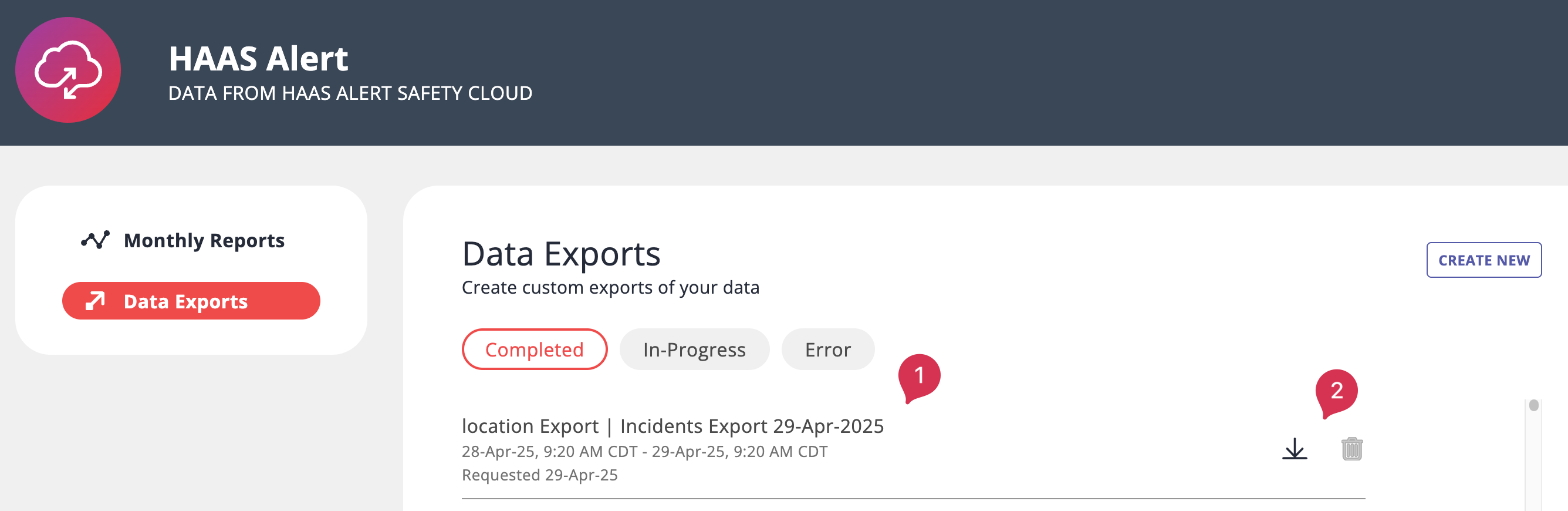While HAAS Alert provides a monthly report aggregating your assets, you may sometimes want to see data for a particular asset for a shorter period or perhaps several assets in a month.
Using the Exports feature within the Safety Cloud Dashboard gives you this capability. The reports you can run today include:
- Incident - Data includes timestamps (start, end), location, and associated vehicles or assets
- Point - Data includes timestamp, location, speed, course (direction), and vehicle status
- Asset - Data includes information about the registered Assets
- Closure - Data includes a historical log of changes to each closure
- Asset Mileage (i.e., IFTA) - Data includes total mileage by asset and region, if selected
After you log in to the Dashboard, follow these steps:
- Click on the Data button found in the top right corner
-

- Click on Data Exports
- Click on Create New
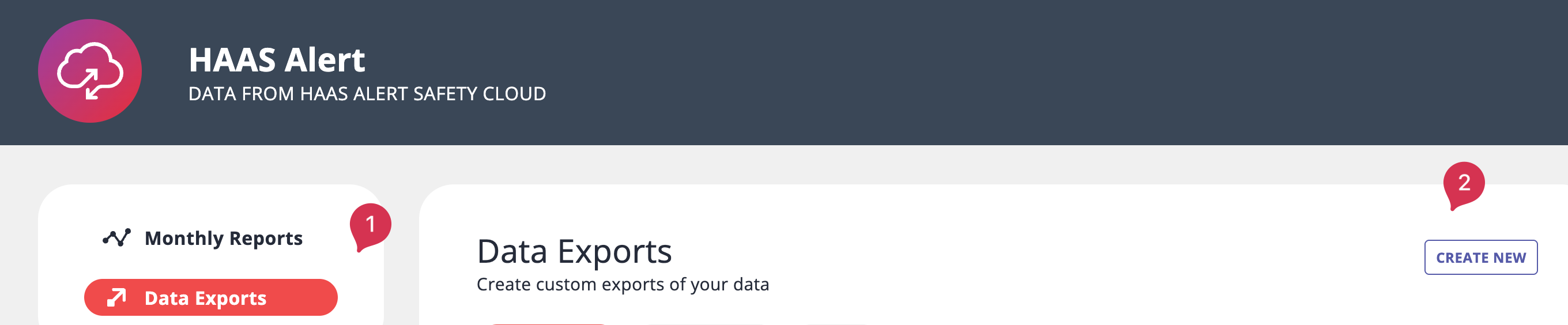
- Choose what type of Export you'd like based on the provided descriptions
- On the next page, [optionally] update the Export title
- Select the start and end dates
Note: The period you select must be 31 days or less. If you need more dates, you can run the report again with the additional dates.
- [Optional] Select UTC and/or data with no associated assets
- Choose one or more assets to add to the report
-
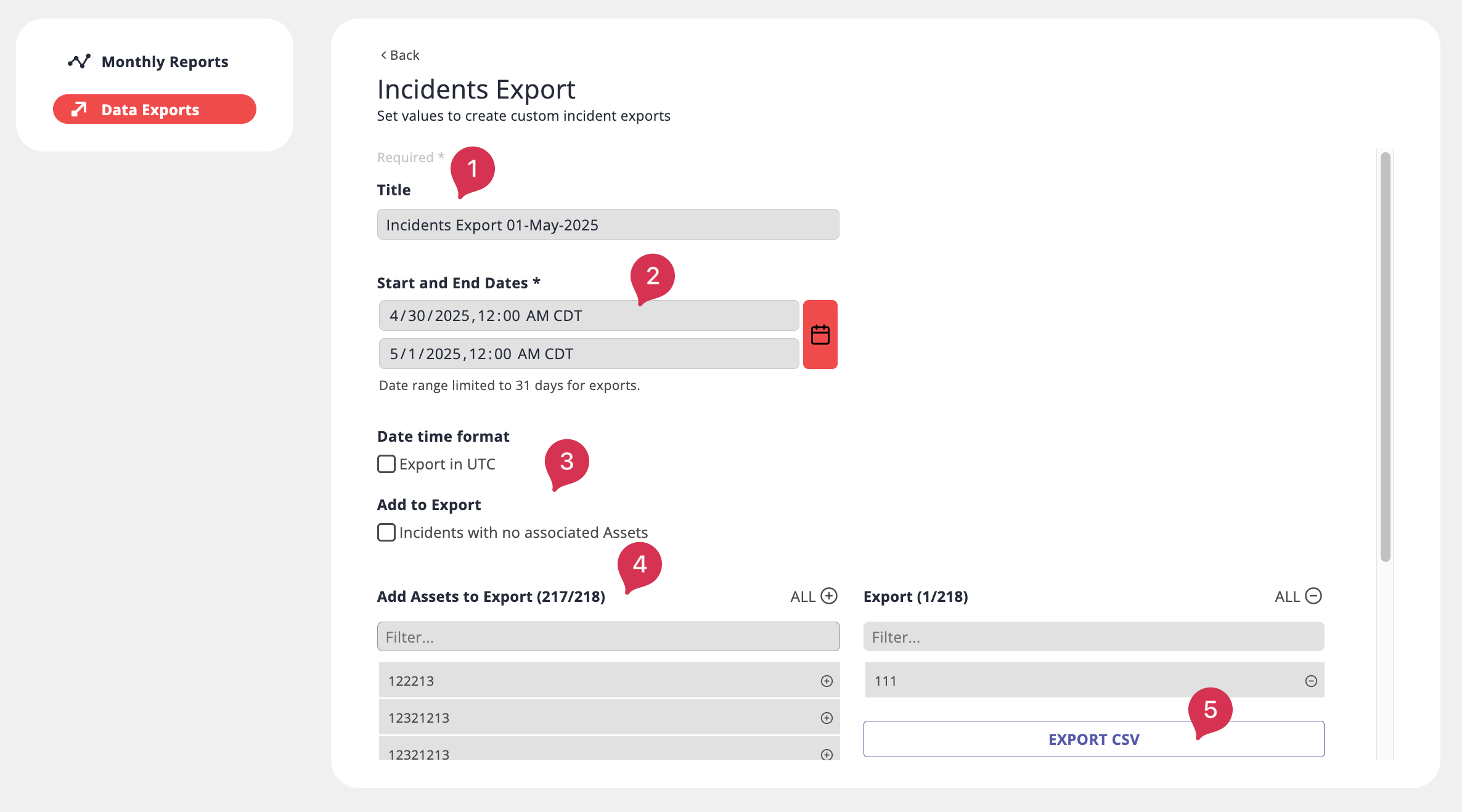
- Click on Export CSV
To View Your Reports
- Click on Exports
- Locate the Completed section
- Click the download button for the desired report
- Open the CSV in your preferred program (e.g., Microsoft Excel or Google Sheets)
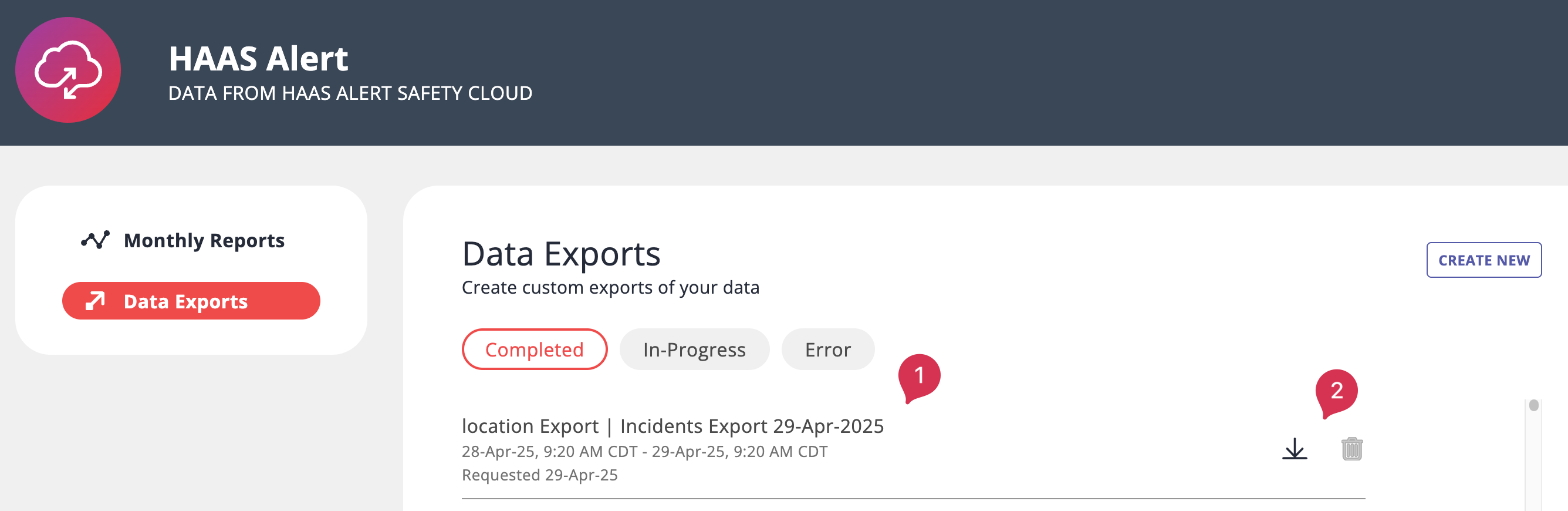
✉️ Can't find what you're looking for? Contact Us