For Ericsson routers managed through NetCloud Manager, HAAS Alert configuration requires more than uploading the SDK. This step focuses on adding the HAAS Alert JSON file to each router group, enabling vehicle-triggered alerts and location-based services.
Your HAAS Alert integration specialist will provide a configuration file for each router model. Follow the steps below to apply it.
Configuration File
Open the JSON file provided by HAAS Alert using a text editor program (e.g., Notepad or TextEdit). The file will have a ".json" extension.
Warning: Validate the JSON first
Go to https://jsonlint.com, paste the contents of the JSON text and click on Validate JSON.
✅ Valid JSON; proceed to next steps
🔴 Any other message; STOP and contact HAAS Alert
Configuration Settings
- Log in to NetCloud Manager as a user with Admin rights
- Click Groups in the left menu
- Tick the box next to the HAAS Alert Group you created earlier
- Click Configuration at the top of the Groups section
- Select Edit in the dropdown list
- In the left menu, click System
- Click IoT
- Select Microsoft Azure IoT Central
- Locate the Scope ID field
- If the Scope ID box IS empty:
- Paste the validated JSON into tje Scope ID box
- Scroll down and click Save. Do NOT click Commit Changes yet
- Repeat these steps for additional Group(s) being activated for HAAS Alert
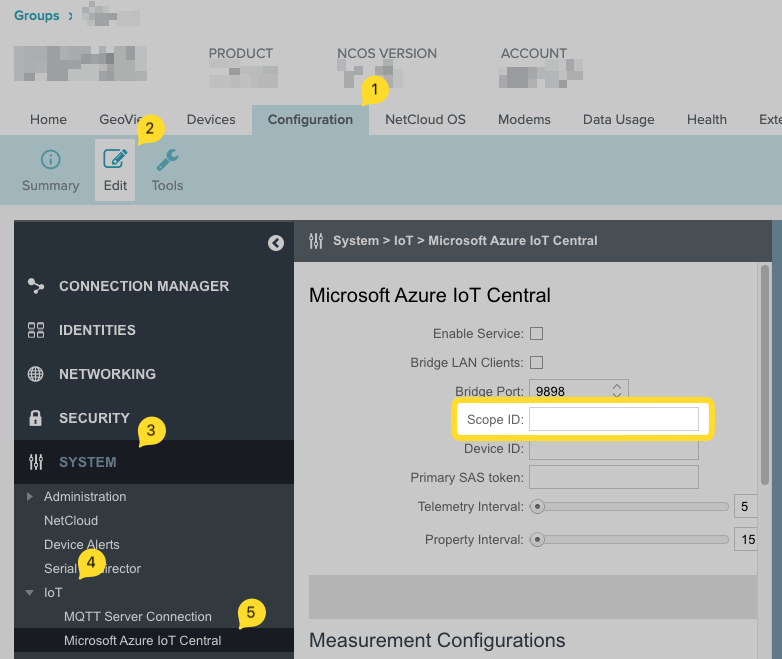 |
Warning: If the Scope ID box is NOT empty, STOP and contact HAAS Alert
GPIO Wire(s) Configuration (Vehicle Warning Lights Triggering)
HAAS Alert uses GPIO input from the router to determine when the vehicle's warning lights are active.
In the Configuration window menu
- In the Configuration window, click System
- Then click GPIOs
- Tick the box next to the GPIO port connected to the vehicle's warning lights circuit
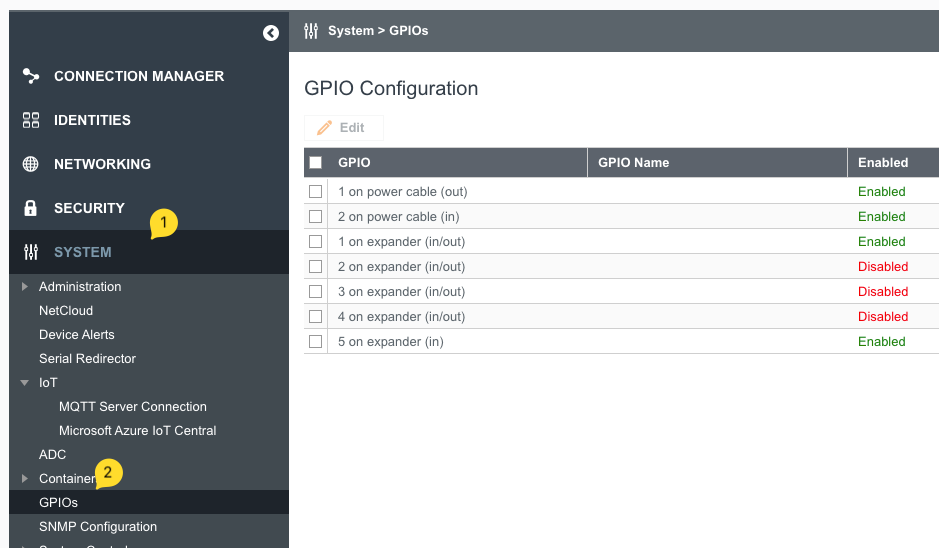 |
Tip: There are two cable options depending on the router. The default 4-pin square power port or the optional GPIO extensibility cable. Which one is used is important for this step.
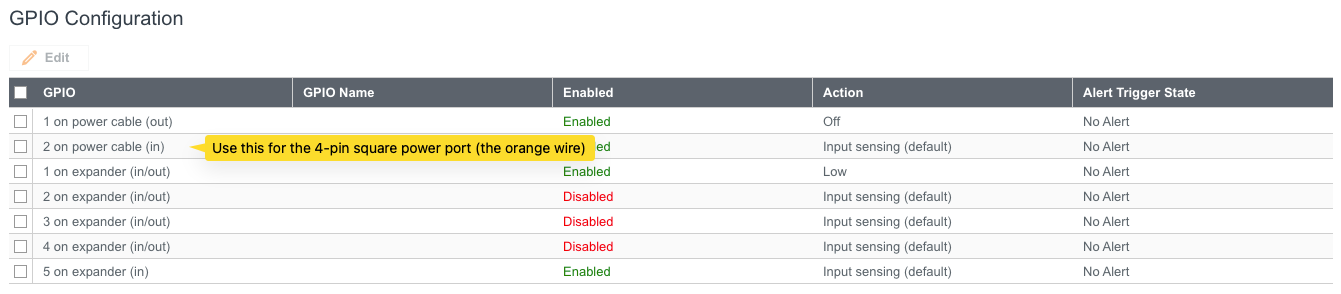 |
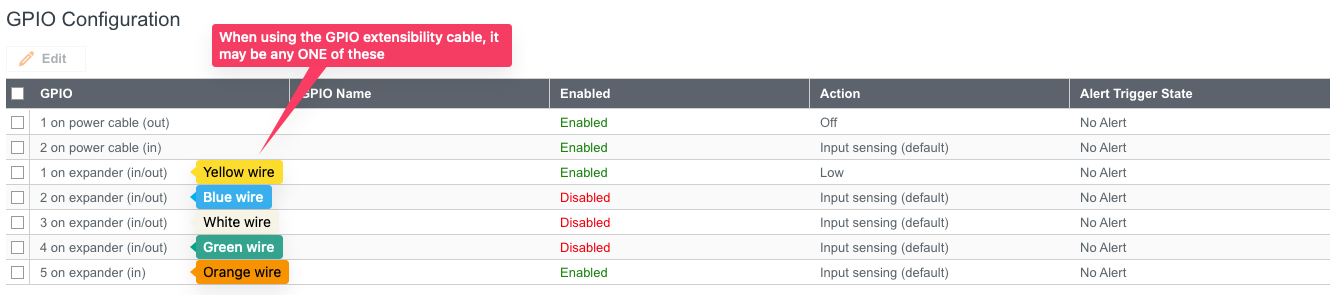 |
Tip: If Ericsson's Ignition Sensing is utilized, the orange wire on the 4-pin square power port is most likely used which then requires the GPIO extensibility cable to be connected to the warning lights.
In the pop-up window for the selected GPIO port, choose:
- Enabled: checked
- Direction: In
- Action: Input Sensing
Click Save
If HAAS Alert's Responder-to-Responder (R2R) service is NOT enabled on the account, click Commit Changes. Otherwise, visit this page to configure R2R before committing changes.
Enable Location Services
- Click Groups in the left menu
- Tick the box next to the Group created for HAAS Alert
- Click Configuration at the top of the Groups section
- Select Location Services in the dropdown
- Tick Enable Location Services
- Select:
- Auto-Detect Location with GNSS
- Add Serving Cell Tower
- Click Save
- Repeat for all Groups with routers being activated with HAAS Alert

|

|
Other helpful Ericsson guides
- Add or Update the HAAS Alert SDK in NetCloud Manager
- Assign the HAAS Alert SDK to the group
- Assign vehicles to the group
- Wire the vehicles (R1900, IBR1700, IBR900/600, R920, IBR1100, R980)
✉️ Can't find what you're looking for? Contact Us
